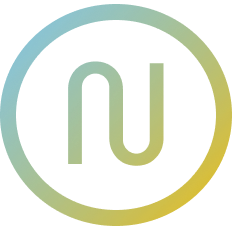Setup @neodx/svg with Next.js
Example repository
You can visit "examples/svg-next" project in our repository to see how it works.
WARNING
We don't provide specific adapter for Next.js, @neodx/svg/webpack plugin will be used.
1. Configure your assets
Add @neodx/svg/webpack plugin to next.config.js and describe your svg assets location and output.
javascript
const svg = require('@neodx/svg/webpack');
module.exports = {
webpack: (config, { isServer }) => {
// Prevent doubling svg plugin, let's run it only for client build
if (!isServer) {
config.plugins.push(
svg({
root: 'assets',
output: 'public'
})
);
}
return config;
}
};2. Create your Icon component
Visit our Writing Icon component guide to see detailed instructions for creating Icon component.
The simplest variant of Icon component will look like this:
tsx
import clsx from 'clsx';
export function Icon({ name, className, ...props }) {
return (
<svg
className={clsx('select-none fill-current inline-block text-inherit box-content', className)}
focusable="false"
aria-hidden
{...props}
>
<use href={`/sprite.svg#${name}`} />
</svg>
);
}3. Use your Icon component
tsx
import { Icon } from '@/shared/ui/icon';
export function SomeComponent() {
return <Icon name="my-icon-name" />;
}Next steps
- Read about Grouping icons and Generating metadata
- Learn about Writing
Iconcomponent in detail